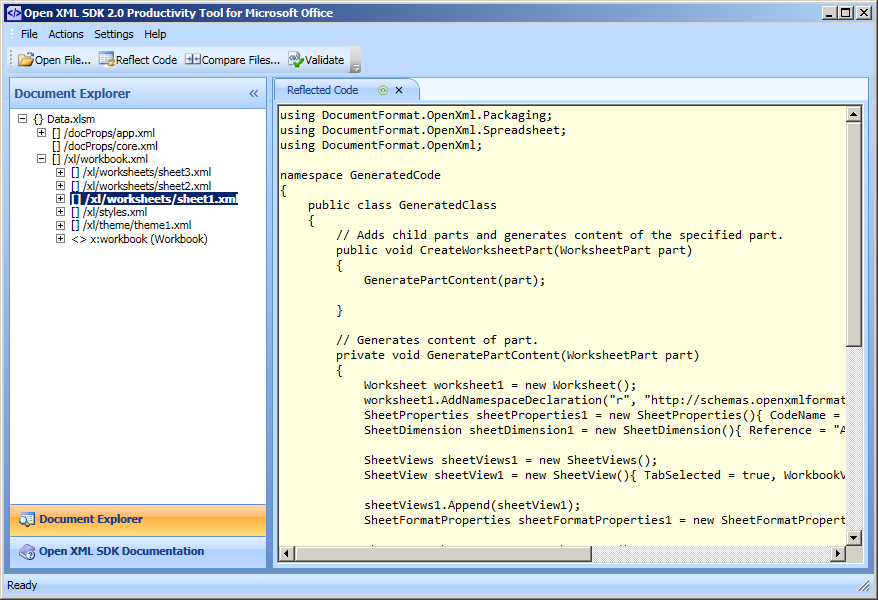Introduction
With Excel 2010 around the corner I decided to make a blog series about visualizing data by using the new PowerPivot tool.
My plan with the series is to present and discuss the PowerPivot. It will also include pointers to other online resources as well as to upcoming books where it’s appropriated.
Anyway, let’s start with some keywords the series will be building around.
What is Data Visualization?
The term Data Visualization is defined as “the study of the visual representation of data” and its main goal is to “communicate information clearly and effectively through graphical means” (Wikipedia).
I have no intention to discuss Data Visualization in more details but why I bring it up here is that the PowerPivot tool’s ultimate goal is to visualize large data sets for decision makers.
What is PowerPivot?
The PowerPivot tool is a free add-in to Excel 2010 and later versions. It’s available in an x86 version as well as in an x64 version. It requires version 2010 or later of Excel. During the beta stage the tool was named Gemini but MSFT changed it to PowerPivot when it was finally released. It should also be mentioned that a version for SharePoint 2010 and later is available, it’s shipped with SharePoint 2010.
Although it’s said that PowerPivot is a new brand tool we can track it back, at least to some degree, to the Data Mining add-in. The Data Mining tool exists in two versions; one version for SQL Server 2005 and one version for SQL Server 2008. The two versions both target Excel 2007. Previously a version for Excel 2002/2003 has been available. If You’re interested to learn more about this tool You can read the excellent guide Introducing the SQL Server 2005 Data Mining Add-ins for Office 2007.
Another important aspect is that MS Query is still available in Excel 2010 so we don’t need to worry that PowerPivot will replace MS Query. If we compare these two tools we can say that the later, i.e. the PowerPivot add-in, is the modern big brother to MS Query as it’s more powerful (can handle very large data sets) and it’s more sophisticated then MS Query.
For us, who have been around for a while, it does not come as a surprise that Excel with its toolbox can be used as a Business Intelligence (BI) tool. However, MSFT seems to first now recognize Excel as a BI tool because the PowerPivot tool has been released. In other words, the PowerPivot tool can be described as a BI tool.
For a more detailed introduction of the PowerPivot for Excel I recommend to read the following entries in MSDN:
As a general note to the above online resources:
PowerPivot can work with a great number of external data sources and not only with SQL Server .
I find the following site as the best starting point and it also serves as a portal for the PowerPivot tool:
In my next post I will show how we can work with the PowerPivot tool in Excel.
Kind regards,
Dennis